How to Set Up User Roles and Permissions — and Why They Are Important
A how to guide to setting up user roles and permissions. Follow this guide in order to have success in eCommerce.

Today, we have the ability to reach a mass audience via social media platforms. Of these platforms, Facebook has the largest numbers. And now, with the introduction of Facebook ads, it’s even easier to target your audience online. However, many companies are reluctant to use Facebook advertising because of their lack of information. It’s important to know how to create an eCommerce page on Facebook and market your products effectively.
When reviewing the sea of blogs selling techniques for optimization with Facebook ads, it’s important that you understand the platform you use. You want to be able to take advantage of its reach. Because of this, when running your ad, you must keep in mind several key ideas to ensure you turn a profit and get the best out of Facebook ads. Learn more about how to create an eCommerce page on Facebook, and see how this social media platform can benefit your business.

Image via Flickr by stockcatalog
Facebook has more than 2.2 billion users every month. The customers who will visit your eCommerce site are no doubt part of that 2.2 billion. With Facebook advertising, you can target your audience extensively. You can reach people of specific locations genders, ages, behaviors, life events, and more. Additionally, you can upload business-related content, such as text, photos, and links to your eCommerce site.
You don’t need to be a Fortune 500 company to advertise on Facebook. One great benefit of using Facebook advertising is that you don’t need a lot of capital to get started. You can begin to see results after spending just a few dollars.
Facebook has limited room to advertise. The most efficient way in which it allocates spaces is by setting up thousands of mini-auctions each second. If you win this auction, competing with thousands of advertisers, you will pay for that advertising space. Now, you are ready to advertise to your preferred audience.
The cost of Facebook advertising varies depending on many factors, including location, audience, and how good of an ad you created. In the United States, your Facebook ad will cost more than it would in another country due to the higher volume of competition.
Facebook Business Manager is a tool for creating, publishing, monitoring, and reporting on a variety of business aspects. An eCommerce company can give employees access to and assign a variety of roles within the platform. This helps an eCommerce team work as a unit and stay focused. It’s an excellent tool for businesses to use when learning how to create an eCommerce page on Facebook.
Now that you know how Facebook advertising works, it’s time to create a Facebook business manager account for Facebook. Simply go to https://business.facebook.com to set up a free Facebook business manager account. Then, follow the instructions on the Facebook page. You can either use your personal Facebook account or set up a new one.
After creating your Facebook Business Manager account, navigate through your Business Manager Menu to find “Ad Account Settings.” Fill out all the information, including your eCommerce site name and link. You can manage your ad’s financial aspects by going back to the menu and continuing with “Billing & Payment Methods.” There, you can enter your billing information and payment methods, as well as set the expenditure limit for your account.
As advertising increases on this platform, it’s important to add another payment method to your Facebook Business Manager account in case you reach your monthly limit or have any interference with the first payment method. If the only method fails, the running ads are stopped, a balance is due, and each ad must be restarted manually. If you have a second payment method in place, however, Facebook will begin charging your second card automatically.
Facebook bills on one of two occasions: at the end of every month or when you reach your billing threshold. If you hit the designated billing threshold, Facebook will charge your primary payment method. When advertising first begins, the threshold is low, and you’ll be charged every time you spend this amount on Facebook advertising. As you keep spending and your payments get processed correctly, your threshold increases automatically.
You can view, make changes, and see results on the Facebook Ads Manager. Facebook Ads Manager is one of Facebook’s two management tools. Power Editor is the second. When you start, you should use the Facebook Ads Manager instead of the Power Editor to manage your campaigns. Power Editor is primarily used for large-scale and complex campaigns. The tasks Facebook Ads Manager fulfills include:
You can always use the Facebook Ads Manager mobile app to access your ads anywhere.
The most crucial aspect of running a successful ad campaign is studying your audience. Who are you trying to target? To research your audience, ask yourself these questions:
In this case, the more specific you are, the more successful your ad campaign will be. You can specify your audience with the Facebook Audience Insights tool when you have answered these questions. You can enter the seed audience you want to analyze from here.
Now you can begin creating your first eCommerce Facebook advertising campaign. Navigate to your menu, click “Ads Manager,” then hit “Create Ad” on the top right side of the page. Facebook has created a guided ad creation funnel. Here, you can select your preferred options and enter details about your eCommerce company.
The first step would be to choose an objective for the campaign. It’s important to have a clear idea of your ad campaign’s goals. Some objectives of a Facebook ad campaign may include brand awareness, local awareness, reach, traffic, engagement, and more. It is important to know your objective ahead of time, because this will determine the campaign’s ad formats, bidding options, and auto-optimization. If you’re promoting an online store with Facebook advertising, you’ll want to choose either the “Send People To Your Website” or “Increase Conversions” objective.
Now, you can give your ad campaign a name. We recommend adding a date range with the name for organizing your campaigns. You also have the ability to set up your ad placement. You can set Facebook to appear on the Facebook News Feed, Facebook right-hand column, Instagram, Instant Articles, and more. Cost varies depending on the ad placement.
There are two standard campaign types you can run for your eCommerce store:
Cold traffic campaigns are used to attract potential customers who haven’t heard of a certain eCommerce store or product. The benefit behind using a prospective campaign is to build an audience for your eCommerce store, generate the public’s interest in your product, and spread awareness of your cause and what you’re selling. You can do a lead generation campaign in which you collect email addresses of potential customers and follow up with them outside of Facebook.
Once you have built an audience, people are starting to click your links, and this activity is sending new visitors to your website, you can begin a re-marketing campaign. Re-marketing can take place when awareness has spread about your eCommerce store and the products in stock. This is where you will make sales and build a relationship with your loyal and happy customers. You can create advocates for your brand by offering special deals or discounts through Facebook for your loyal customers.
You can use the Retargeting Campaign to target your audience to learn more about who views your products. Many online shoppers tend to leave their carts. As business owners, we can try to bring them back with a retargeting strategy. You can “remind” visitors of what they were viewing, promote cross-sells and upsells, promote sales on items that generated the most traffic, and target people on their mobile devices.
To remarket efficiently, you can download Facebook Pixel to identify your ads’ click-through rates. To do this, you need to install Pixel on every page of your site. This will allow you to run numerous retargeting campaigns focused on website conversions. Set up your Facebook Pixel by logging into Facebook Ad manager and selecting the Pixel option. Once Pixel is ready, you can install it on your own or email it to your tech support team. Use the Pixel Helper plugin for Chrome to make sure your Pixel is installed properly.
Now, you can create your retargeting campaign. To do this, you need to select a custom audience. Here, choose the “Website Traffic” option. You can now set up your custom audience to your liking. After that, simply set up a campaign the way you would normally. Next, select the Custom Audience you created, while adjusting the targeting of the eCommerce business.
Lookalike Audiences are audiences created by Facebook that share similarities to an existing target audience you have already dealt with. This gives you the ability to target your ads with more specificity. The option of setting up a lookalike audience is in the “Audience” section. You have the ability to set certain parameters to find the perfect lookalike audience. When searching for a particular lookalike audience, it’s important to relate it to what you wish to achieve.
Facebook advertising can successfully generate traffic and leads to your eCommerce store by combining audience research, platform knowledge, targeted audiences, specified goals, and design. Contact us today to start seeing the benefits of Facebook ads for eCommerce.
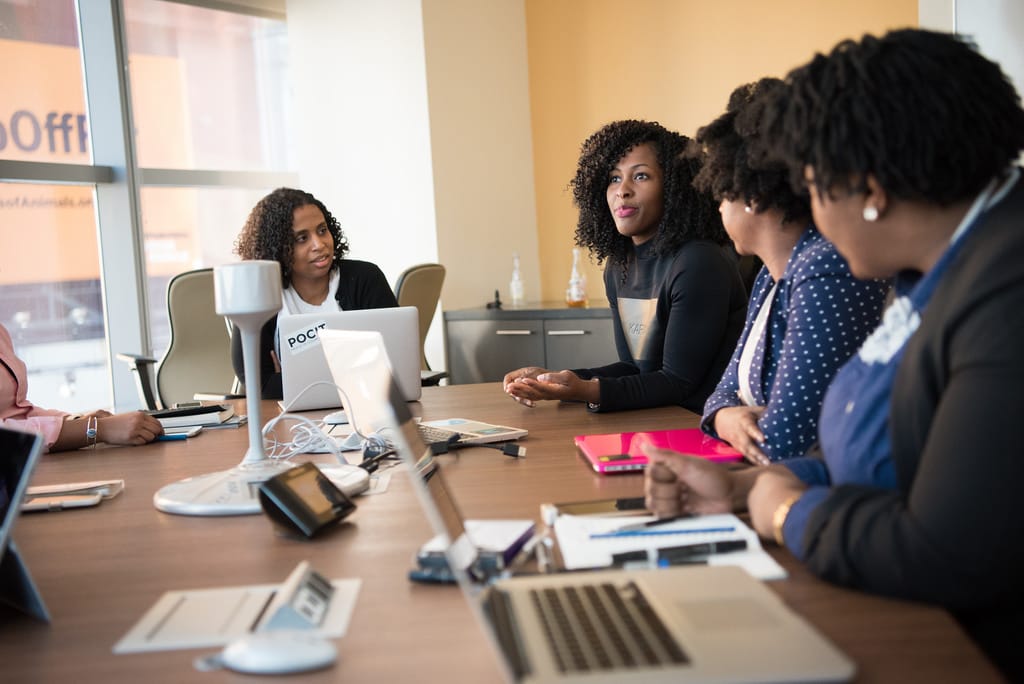
A how to guide to setting up user roles and permissions. Follow this guide in order to have success in eCommerce.

Check out this amazing guide of everything you need to know about eCommerce user experience.

How do you know which eCommerce agency to hire? How can you ensure the project goes smoothly? Learn 5 tips from tenured agency professionals.